For All Users
1. Notifications of Client Logins. Previously, we would send an email to the professional or paralegal whenever a client logged in. Now, that is an option that you can turn on or off. And by default, the option is turned off. That means that, if you do nothing, you will no longer receive those emails. If you would like to continue to receive emails whenever a client logs in, start File Manager, click the option gear (shown below), and check the box to do so. The box is labeled “Email Alert Upon Client Login.”
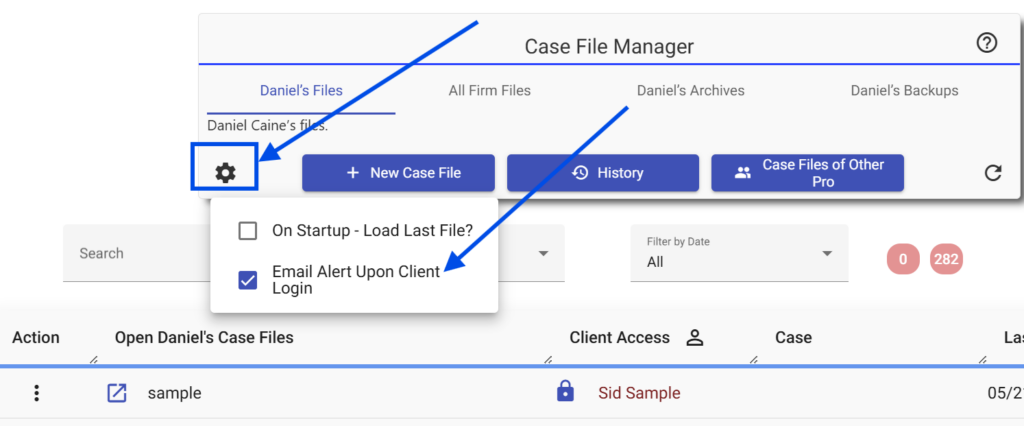
This option is available only in the Cloud software, not in the desktop software.
2. Landscape Mode. There are a few pages in the software where landscape mode can be appropriate.
These are the following:
– Marital Property Division report, if enough columns are specified.
– Marital and Separate Property Division Report, if enough columns are specified.
– In Florida, the DPA guideline report.
Until now, it was not possible to print these in landscape mode in the Cloud software. Now you can. Here’s how: for the property division reports, there is now an option on the Options screen for the report to print landscape mode. If you click that check box, then, when you print, the report will come out in landscape mode. For the Florida DPA guideline report, there is no need for an option. That page will always print in landscape mode
3. Logo on Cover Page. In the Cloud software, it is now possible to upload your logo and have it print on the front page of financial reports. To do that, go to Settings > Configuration > Set Report Options > Upload your Logo. You may use .jpg, .png, or .bmp files. Also be sure that you have selected the option to print a cover page in the Financial Plan Report Options section immediately below the logo upload button.
Once the logo is uploaded, print a financial report. To do that, click Reports > More Reports. Specify multiple reports to print, and click the pdf button at the top. Your logo will appear on the cover page.
4. Alert text. In the Cloud software, when the software wants to alert you to a possible inconsistency or missing data, it displays that information in bold font. That information will now appear in a bright blue font, so it is clearly visible and distinguishable from general program text.
5. Account button. In the Cloud software, there is now an Account button in the upper right hand corner. Click that button if you wish to change your credit card information, or to upgrade from the Cloud to the Firm edition. The screen may ask for your User Id. You can find your User Id at the very bottom of the Family Law Software screen.
6. Banner with Support Results. In the Cloud software, the child and spousal support amounts appear in a banner at the very top of the Enter Data screen. In some cases, that banner was being cut off. If your screen is wide enough, which most PCs are, you can now see the full banner.
7. Property Division Scenarios. In the Cloud software, it was not possible to print an individual column in the Property Division Scenarios screen (Analysis > Prop Div Scenarios). It is now possible to do so.
8. Program help. We have rewritten our program help to reflect the current release of the software. At the top of many screens, you will see a help button. Click that button, and you will now be taken to the newly updated program help, context-sensitive for that screen.
9. “Details” sections. We have changed the label of “Details” sections in our reports to “Support Impact.” The “Support Impact” label enables the headings to be more consistent and more descriptive.
10. Cell phone numbers. On some state affidavits, there is a field for the phone number. In the past, we always carried the home phone number to that field. It is now the case that, if there is no home phone number entered, but there is a cell phone number entered, we will carry the cell phone number to the phone number field on the affidavit. This accomplishes the affidavit’s objective of having the phone number where the party can be reached appear on the affidavit.
State specific
California
- Spousal Support. The “Enter Data > Support Data > Complete” screen now has, at the top of the screen, the option to specify whether we should calculate spousal support . That makes this important option easier to find. That option continues also to be located in the Spousal Support section of the screen, as it has been.
Georgia
- Capital gains tax. We have updated the Georgia capital gains rate to 5.19%.
Illinois
- Mandatory retirement. It is now possible to enter mandatory retirement contributions on the Wages “more info” screen. This makes it more convenient to enter the mandatory retirement number, which you are typically copying from a pay stub where the wages number is also located.
- Child tax credit. We now automatically calculate the Illinois child tax credit in the Illinois state tax calculation.
Maryland
- Official forms. We have updated all official forms to the latest versions.
New Jersey
- SSR Worksheet. On the New Jersey SSR worksheet, in the shared custody section, we have updated the line numbers.
New York
- Footnotes for transportation expenses. Footnotes for New York transportation expenses now appear on the Budget Report, regardless of whether the expenses are entered per vehicle or for all vehicles at once. Previously, transportation expenses footnotes did not generally carry to the Budget Report if expenses were entered per vehicle.