
Click on a question to see the answer.
Question: How can I match DissoMaster's Child Support results to match DissoMaster(TM)?
Answer: First let's explore the key reasons the results vary from DissoMaster. Then, if you would like to match DissoMaster(TM), we will show how to do that.
Why Child Support Results Vary from DissoMaster
Assuming the data has been entered the same, here is one reason the results may be different..
DissoMaster is Treating Health Insurance Differently.The chart below shows how to match DissoMaster health insurance to Family Law Software health insurance, for employees:
| Correct Tax Treatment | Family Law Software Tax Category | DissoMaster Data Entry Line | |
|---|---|---|---|
| Flexible spending account, cafeteria plan | AGI deduction -and- FICA/Medicare deduction |
FSA, Flex, Caf, Etc. | Health insurance pre-tax wage ded |
| Other payroll deduction | AGI deduction only | Pay dedn-Not FSA, Flex | No correct equivalent found. This is the most common type of health insurance deduction, but our exploration found that DissoMaster either deducts from AGI and FICA/Medicare, or treats the payment as an itemized deduction. Closest would be: Health insurance pre-tax wage ded |
| Not payroll deduction (fully out-of-pocket). | NO AGI deduction. Deductible as Itemized deduction. | Medical | Health insurance wage deduction or Health Insurance paid by party |
If these options do not match, you can get different results.
For self-employed individuals, we believe that DissoMaster(TM) is using FICA in its calculation of Guideline Net Income, and we believe it should be using self-employment tax. The self-employment tax is actually quite complicated (you can follow it in detail on the "more info" link next to the Self-employment tax line on View/Edit Taxes), and it is not the same as FICA employer portion + FICA employee portion.
To demonstrate that DissoMaster is using FICA when it should be using self-employment tax, do the following:
1. Enter self-employment income, but no wage income, as shown below:
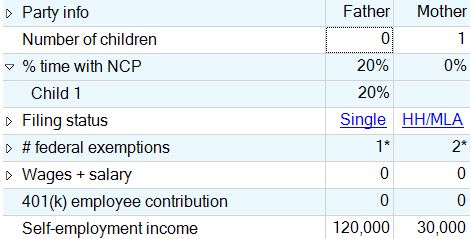
2. Now click F7 for the Reports tab, and click on the Formal Report.
3. Scroll to the bottom. Here is what you may see:
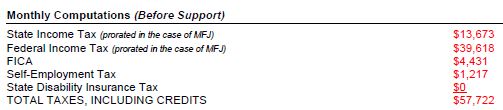
Total Taxes of $57,722 is the sum of State Income Tax ($13,673) + Federal Income Tax ($39,618) + FICA ($4,431). However, it should be the sum of State Income Tax + Federal Income Tax + Self-Employment tax.
This is because self-employed individuals pay self-employment tax, not FICA tax. As DissoMaster never gives a correct result for self-employed individuals who pay health insurance, it is not possible to match this in Family Law Software.
How to Synchronize Taxes with DissoMaster
If the data has been entered the same, the most likely reason for difference in child support results is different tax calculations.
If you really want to use DissoMaster's (incorrect) tax calculations instead of Family Law Software's (correct) tax calculations, but then use everything else from Family Law Software, do the following:
| 1. In DissoMaster, open the Formal Report. (From the top menu, Reports > DissoMaster report, then, in the Reports tab, along the right, Formal Report.) | ||
2. Find the entries for Federal, State and State Disability Insurance taxes, as shown below, and write them down for each party. Add the State and State Disability Insurance Taxes. |
||
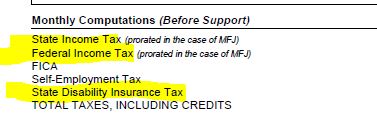 |
||
3. Open Family Law Software. |
||
4. In Family Law Software, click Deductions > Support. |
||
5. On that screen, find the entries for Federal and State taxes, as shown below. |
||
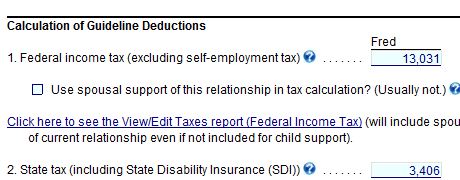 |
||
6. Override the Family Law Software federal tax entry with that from DissoMaster. |
||
7. Override the Family Law Software state tax entry with the total of State Tax + SDI from DissoMaster. |
If you want to try to match the taxes, and you have an employee (not self-employed) who has no health insurance payments, or a flexible spending or cafeteria plan, you have a chance at matching DissoMaster without overrides.
First, if DissoMaster has not yet updated to current year taxes, you have to set Family Law Software back to the previous year. You can do that. In Family Law Software, from the list of links on the left, click "More Reports."

On the "More Reports screen, scroll to the bottom and click the link for "Start Year, Rates and Assumptions."
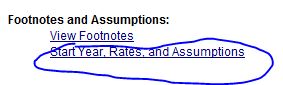
Scroll down to the Start Year, and enter the previous year.
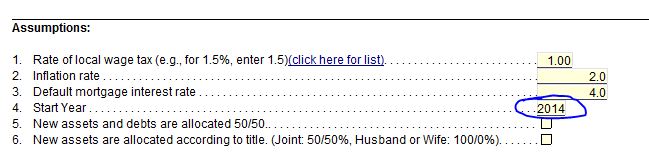
Please note by using prior year taxes, we are generating the wrong result in both software programs.
The next step is to compare the tax calculations. If you now have the same tax results in both programs, you are done, and most likely you will have the same guideline results.
If you do not have the same tax results, you can try to figure out why.
Here's how to compare the tax calcualtions in each program, line by line, to look for differences:
| 1. In DissoMaster, turn Spousal Support off. This is so you can see what the tax calculations would be without Spousal Support. These are the tax calculations that are used for child support purposes. To turn Spousal Support off, click the button shown below. | ||
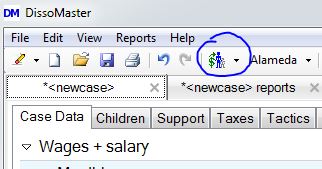 |
||
2. In DissoMaster, Open the Reports tab by pressing F7 or clicking, on the top menu bar, Reports > DissoMaster Report. |
||
3. In DissoMaster, on the Reports tab, at the left, open the Formal Report |
||
4. In DissoMaster, set the numbers to show Annually, and click the bar for Tax Forms, as shown below. |
||
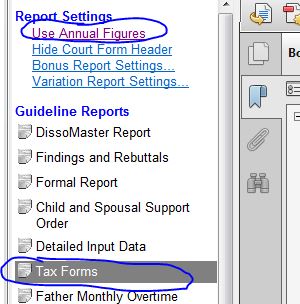 |
||
5. Print the 1040 tax report. |
||
6. In Family Law Software, click the link on the left for View/Edit Taxes. |
||
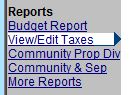 |
||
7. Print the Family Law Software tax report. |
||
| 8. Compare the two reports line by line and look for differences. If possible, trace those differences back to the corresponding data entries in the two programs. |
How to Synchronize Guideline Net Incomes With DissoMaster
Typically, matching DissoMaster taxes will bring the two programs into synch in terms of results.
If taxes are the same, but guideline net incomes are different, and you would like to try to figure out why, you can compare DissoMaster's Formal Report to Family Law Software's View/Print Guidelines > Worksheet.
Compare line by line. Where you see a difference, go back to the sources for each entry.
If there were overrides in either program, that might account for a difference..
If you do not want to figure out the reason for the differences, but you just want to use DissoMaster's calculation of Guideline Net Incomes for the two parties, you can just take DissoMaster's Guideline Net Income and pop it into Family Law Software.
This will use just the implementation of the guideline formula itself and should generate the same result in the two programs.
All of our tests so far have indicated that DissoMaster and Family Law Software have implemented the child support guideline formula the same way.
Here's how to pop the DissoMaster Guideline Net Income into Family Law Software.
| 1. In DissoMaster, open the Reports tab and view the Formal Report (see the detailed instructions above). | ||
2. In DissoMaster, copy the bottom line of the Formal Report, labeled Net Guideline Income Before Support, as shown below. (Copy for both parties; only one party is shown below.) |
||
 |
||
3. In Family Law Software, click View/Print Guideline > Worksheet, and scroll down to the line for Net Disposable Income, as shown below. |
||
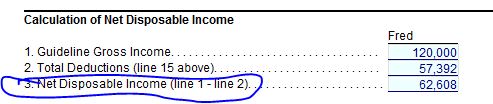 |
||
4. Override the Family Law Software entries for both parties with the numbers you found in DissoMaster. |
The child support guideline result should now be the same. Again, if there were overrides in either program, that might account for any difference still remaining.