Your logo can appear on the report that prints when you select multiple reports to print at once.
To get your logo to print on a financial report, do the following:
CLOUD:
1. Log in.
2. Click Settings > Configuration > Set Report Options.
3. Scroll down and click “Upload your logo,” as shown below. (The image below does not show “Set Report Options,” which is clicked higher up on the screen.)
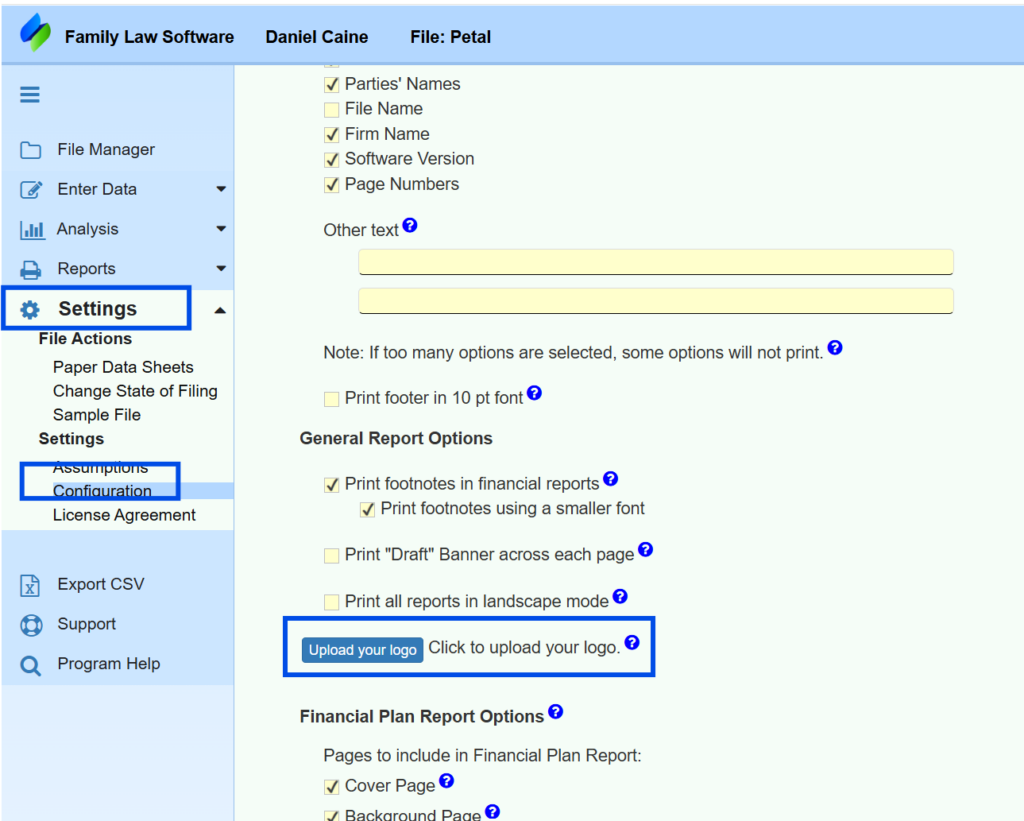
4. Select the logo file, then click “Upload.”
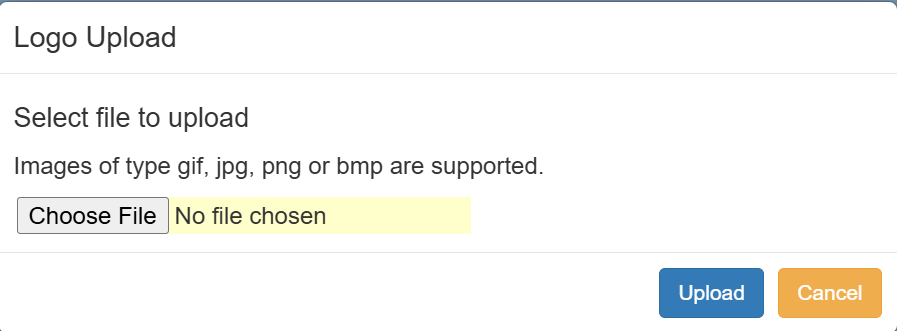
The logo will print when you click Reports > More Reports, and click the checkboxes to select more than one report.
WINDOWS:
1. Using Windows Paint, Adobe Photoshop, or other graphics software, create a logo with a width of not more than 600 pixels and a height of not more than 300 pixels, and save the file in “.bmp” format.If the file is currently in “.jpg,” “.png,” or another format, you can go to this page to have it converted:
Page to convert “.jpg” or “.png” to “.bmp.”
When you use this page, specify 600 pixels across, as shown below. Leave the other entries here blank.
2. Using Windows File Explorer, move or copy the file to your Family Law Software default folder. You will see this if you click the Files & Settings tab, as shown below:
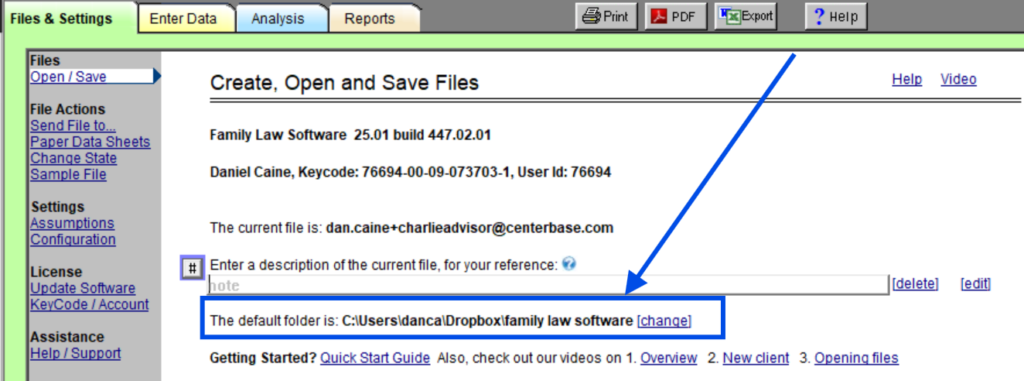
3. In Family Law Software, Files & Settings > Configuration > Set Report Options, you will see the section shown below:
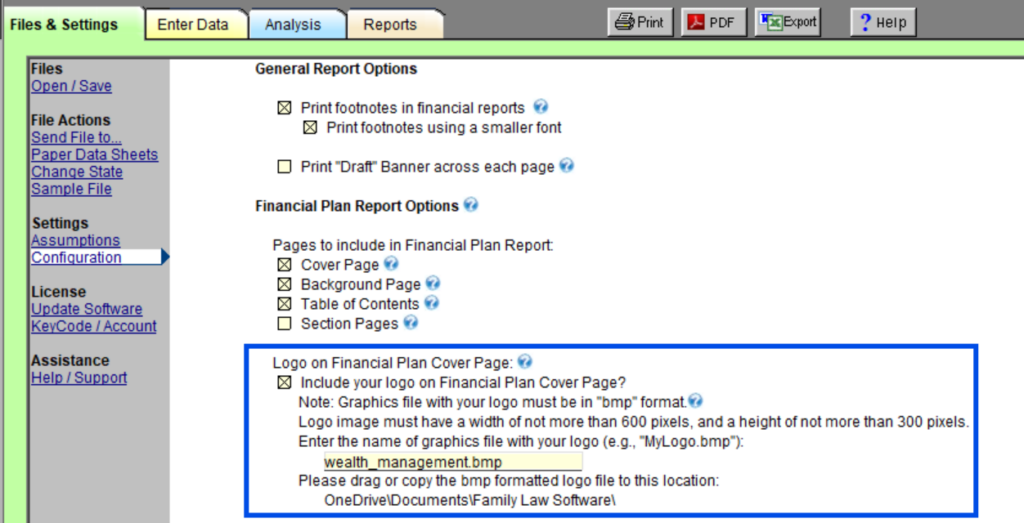
Note the location of your Family Law Software folder. It should be the same one you saw earlier.
4. Enter the name of your graphics file where it says “File Name.” Include the “.bmp” extension.
5. Check the box for “Include your logo on Financial Plan Cover Page.”
Your firm’s logo will now appear on the cover page of your Financial Plan reports.
MACINTOSH:
1. Create a logo with a width of not more than 600 pixels and a height of not more than 300 pixels, and save the file in “.bmp” format. If the file is currently in “.jpg,” “.png,” or another format, you can go to this page to have it converted:
Page to convert “.jpg” or “.png” to “.bmp.”
When you use this page, specify 600 pixels across, as shown below. Leave the other entries here blank.
2. Set your Family Law Software folder to be a folder to which you can navigate using the Finder.
3. Drag the “.bmp” file you created into that default folder.
4. In Family Law Software, click Files & Settings tab > Configuration > Set Report Options
5. You will see the section shown below:
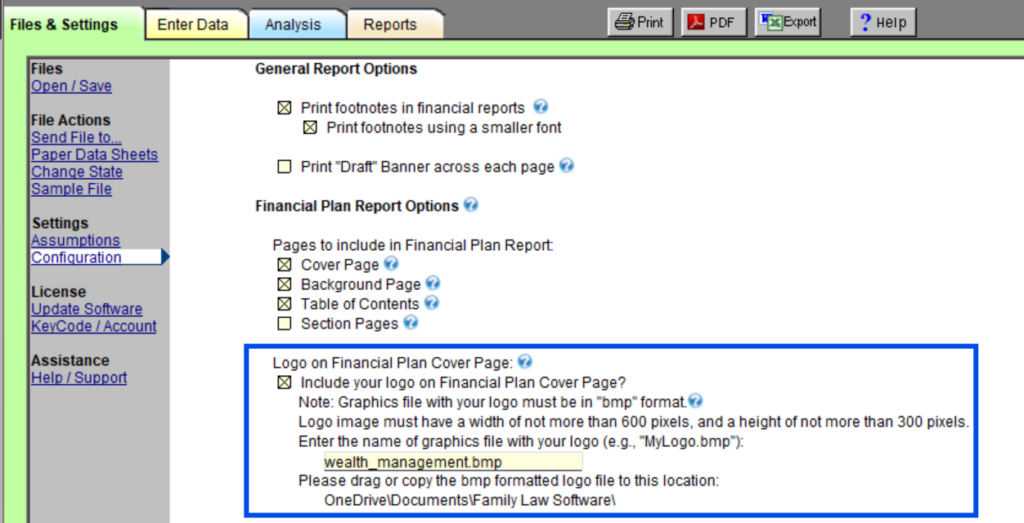
6. Enter the name of your graphics file where it says “File Name.” Include the “.bmp” extension.
7. Check the box for “Include your logo on Financial Plan Cover Page.”
Your firm’s logo graphic will now print on the cover page of your Financial Plan reports.