In the Cloud, you can search for a file in your list.
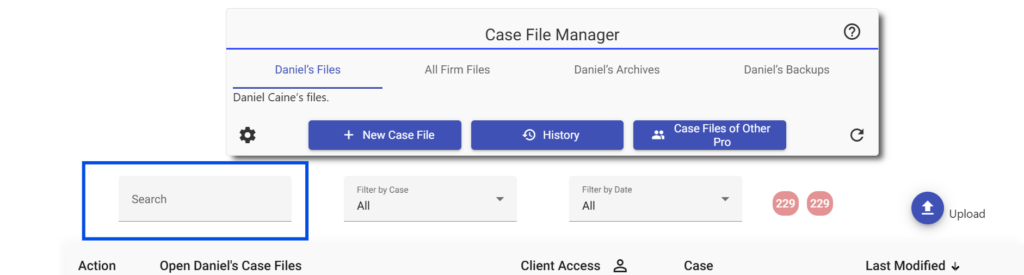
If you do not see it there, look in Archive and Backup.
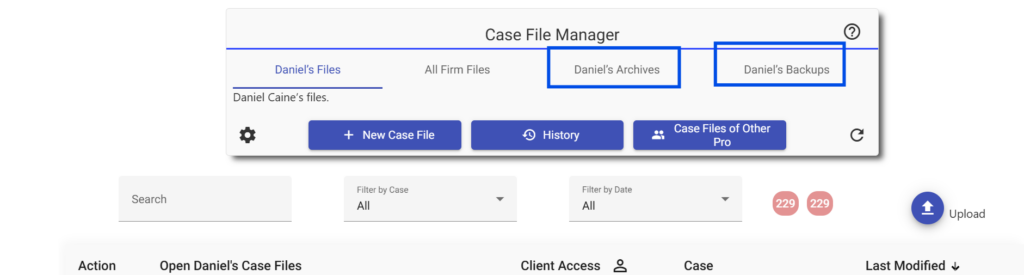
For the desktop, there are a few options for locating your client files.
Windows Computers
- In Family Law Software, click Files & Settings tab > Open. Look for your client’s file.
- If you cannot find the file, and the file was created on the computer where you are sitting, you can try restoring from the software’s automatic backups. To do that, click Files & Settings > Restore.
- If you are not finding it, then, on each PC where you worked, in Windows, open Windows Explorer, navigate to Local Disk (C:), and, in the search box type *.fls, as shown below.
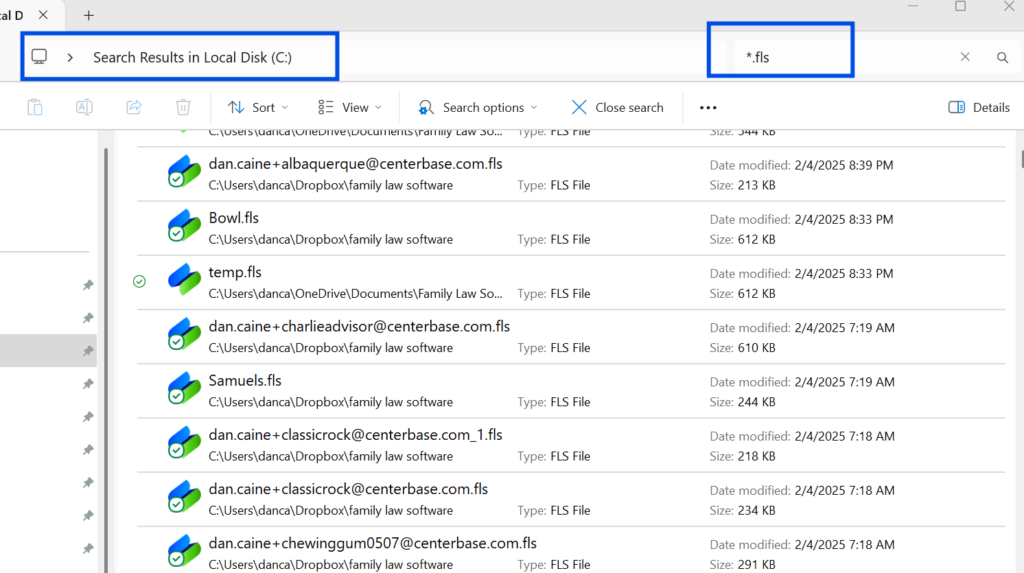
If all the files are located in one folder, and you want the software to look there going forward, you can change the default folder — the place Family Law Software looks for your files, at the top of the Files & Settings window, as shown below.
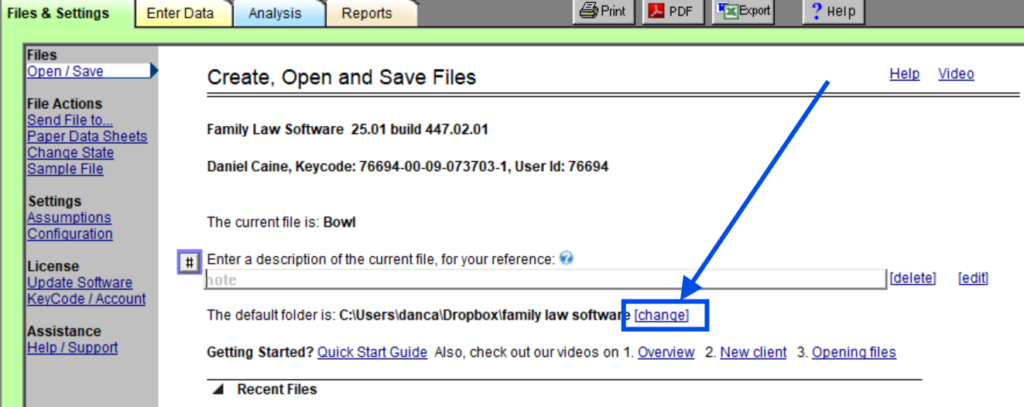
Macintosh Computers
If you cannot find the file, and the file was created on the computer where you are sitting, you can try restoring from the software’s automatic backups. To do that Files & Settings > Open/Save/Send > Restore, as shown below.
Otherwise:
- In Family Law Software, click Files & Settings > Open. Look for your client’s file.
- If you do not see them, type Command + F on your Keyboard or Click Finder> File> Find. This will open the Search window.
- Select This Mac at the top of the Find window. You may see the word “Kind” in the box that shows the words “File Extension” in the screenshot below. If so, click on “Kind” and select “File Extension” from the menu so that your screen matches what is shown in the screenshot below.
- Type “.fls” in the “File Extension is” box, as shown below, and press your Enter key.
- All Family Law Software data files on your computer will appear.
You can also change the default folder on the Files & Settings screen (similar to the image above).